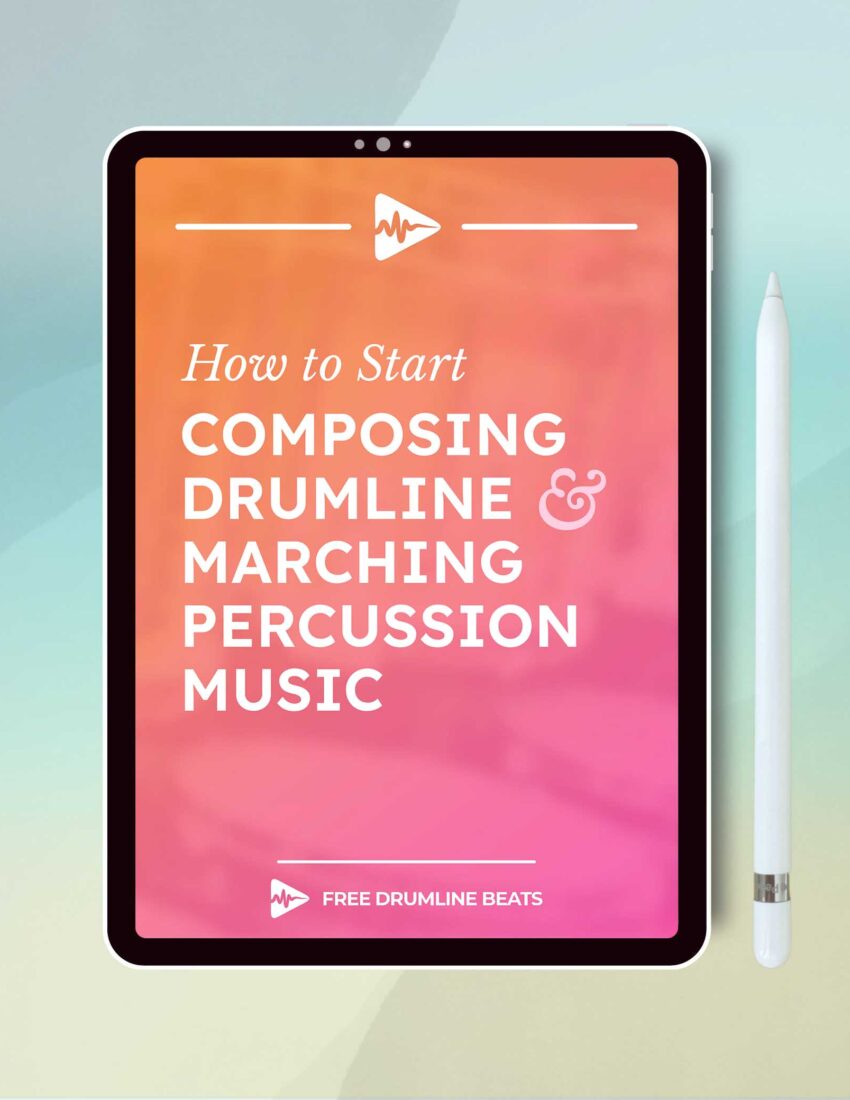Wondering how to use Sibelius with AirPods or Bluetooth headphones? Look no further.
As long as your AirPods or other Bluetooth device is connected to your computer before you open Sibelius, using AirPods with Sibelius is easy!
How to connect Sibelius to your AirPods + Bluetooth Headphones
Connecting AirPods or other Bluetooth headphones to Sibelius on PC or Mac is easy.
It looks like this:
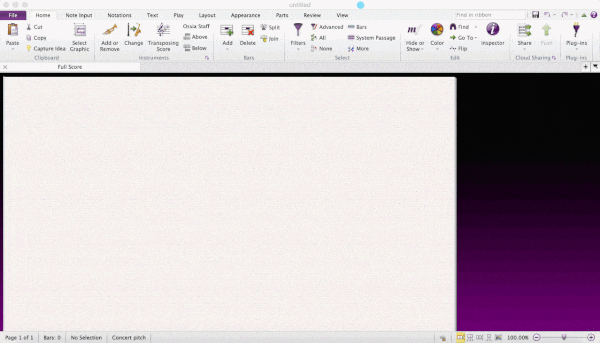
This guide was made on a Mac, but the instructions are the same for PC users.
Here’s how to do it.
Jump to...
Step 1: Connect Headphones to Computer
IMPORTANT: Connect Headphones First!
You MUST connect your AirPods or other bluetooth headphones to your computer BEFORE starting your Sibelius software.
If you already have Sibelius running, you’ll have to quit the app completely.
Then you’ll reopen it once the headphones are already connected to the computer.
The hardware must be connected to your operating system before you open Sibelius.
Why?
When the Sibelius software starts up, it scans your system for audio output devices.
If your AirPods or headphones aren’t connected, Sibelius won’t be able to find them, and you won’t be able to add them later.
In that case, you’ll have to quit Sibelius, then connect the headphones, then restart Sibelius.
If you missed this note initially, there’s no need to disconnect and reconnect the headphones.
Just quit and relaunch Sibelius, and you should be all set.
Step 2: Navigate to Sibelius' "Play" menu.
Find Sibelius’ “Play” menu up top and click to open that menu tab. It should be the 5th menu item, or at least somewhere in the middle.
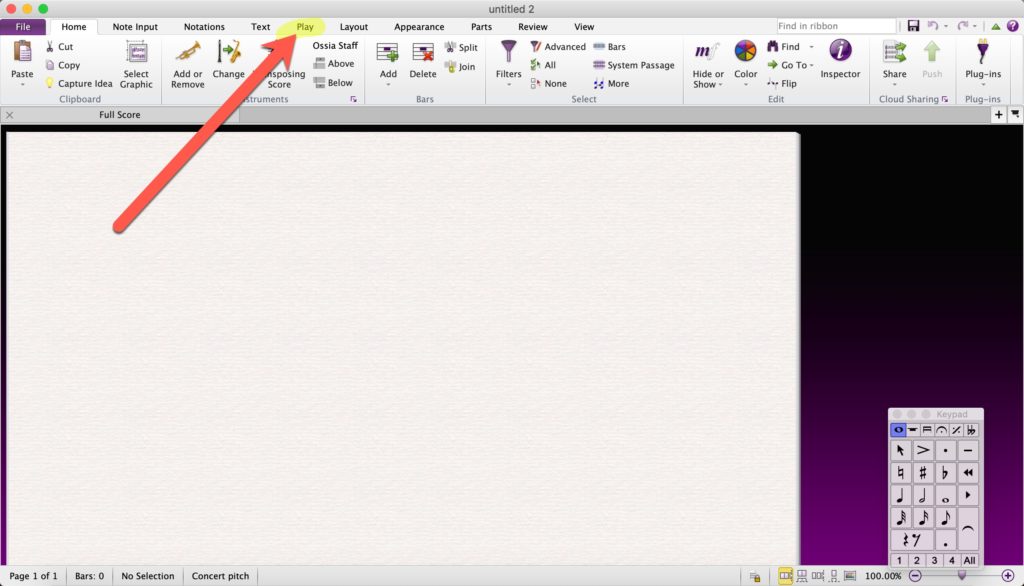
When you get to the Play menu, look for the first section/grouping, called “Setup.”
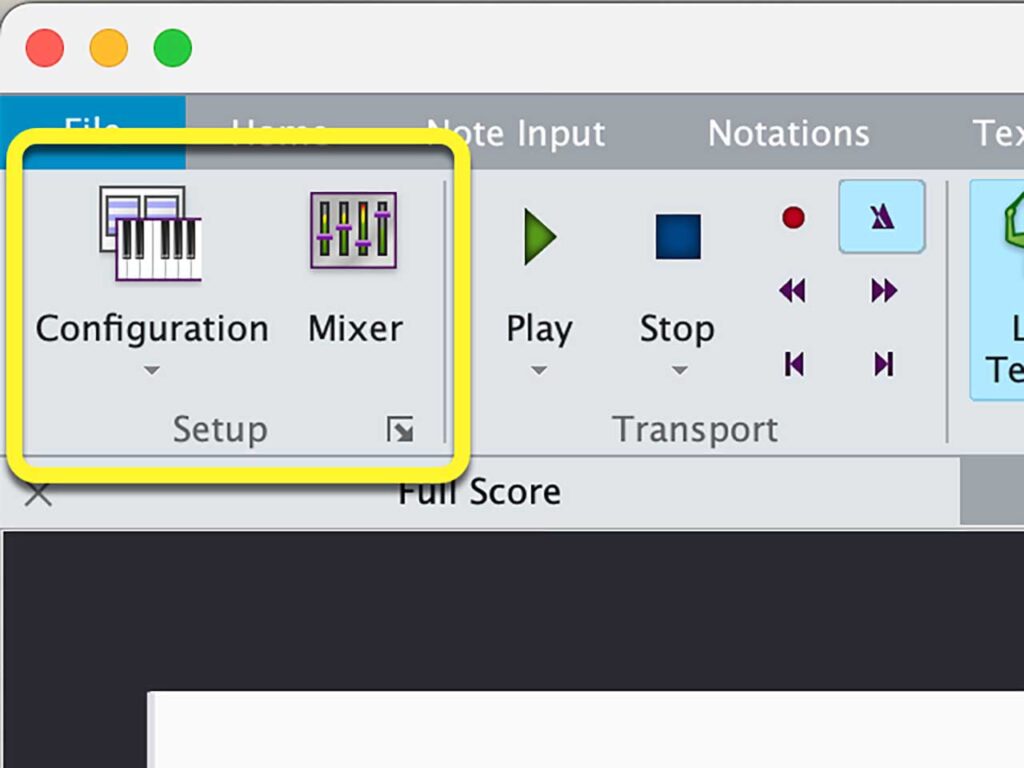
There are probably other ways to get to the option we need, but the top Play menu is the easiest for our purposes.
Step 3: Open Sibelius' "Playback Devices" menu.
Once you’re on Sibelius’ Play menu, you have open the “Playback Devices” window.
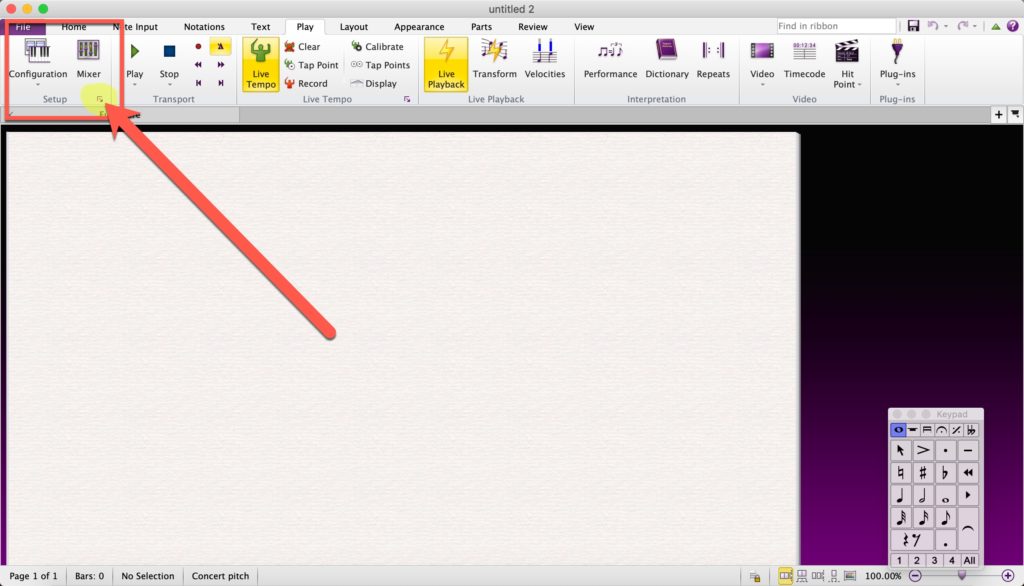
For some reason, the button to open this window is tiny and kinda hard to find.
It’s this little guy right here.
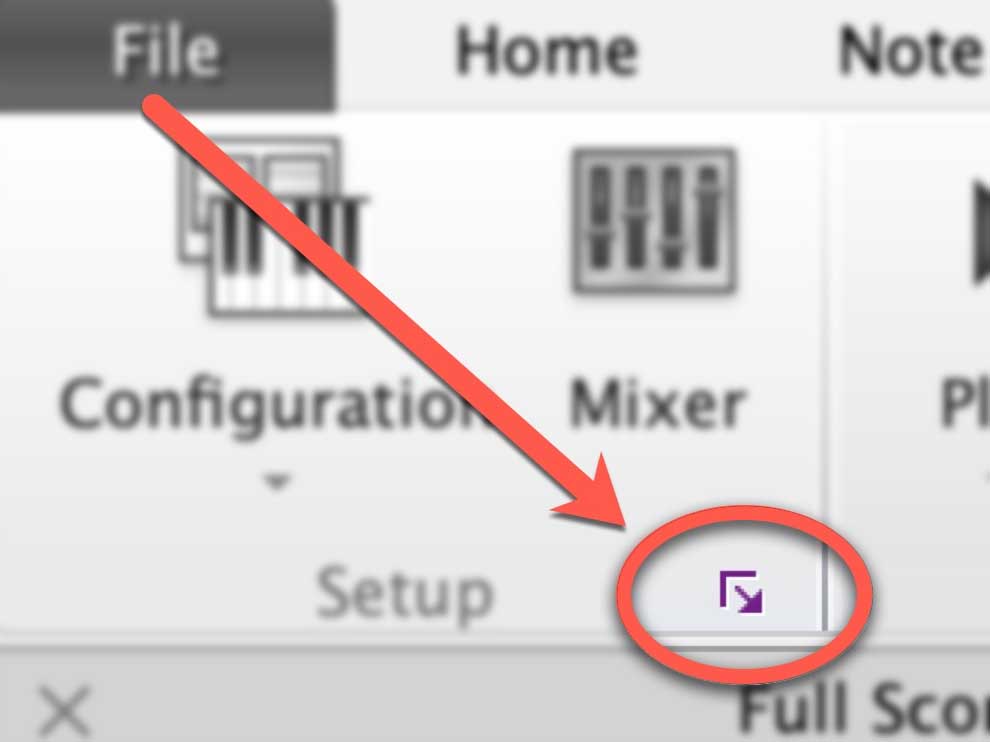
Some features are seeecreeetttsss
As it turns out, that little “extra” button, or “show more options”—or whatever you’d call it—hides a lot of really useful info, on the Play menu and every other menu.
Sibelius has a ton of options, obviously. Check out those extra buttons sometime, just to see what’s in there.
Step 4: "Audio Engine Options" menu
Once you’re on the Playback Devices screen, you need to hit the “Audio Engine Options” button to open that menu.
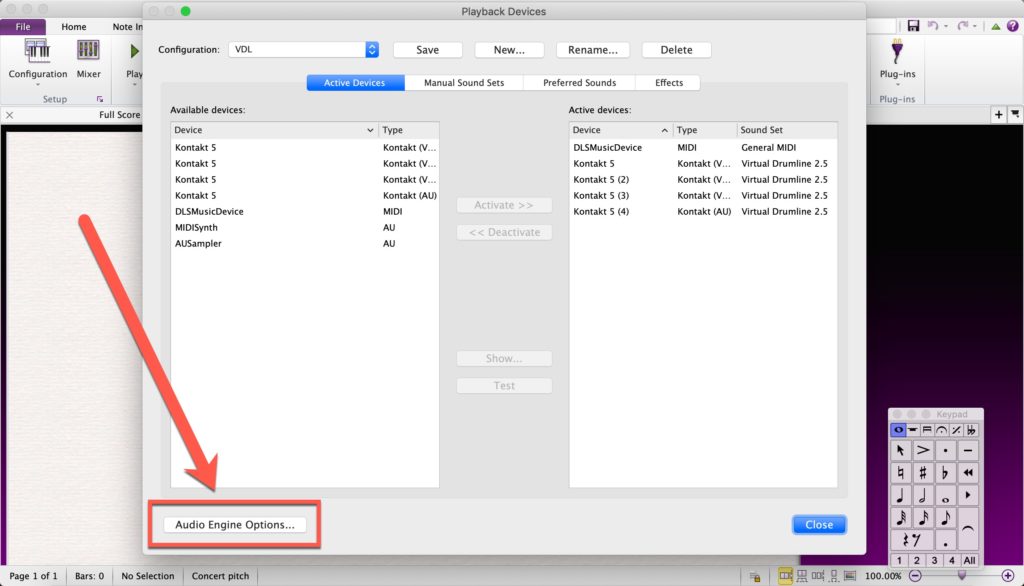
At least this button is large enough to see with the naked eye.
This step is simple.
Click button. Get menu.
Step 5: Expand "Audio Interface" dropdown menu
Once you’re on Sibelius’ Audio Engine Options screen, you can finally select your AirPods or headphones from the “Audio Interface” dropdown menu.
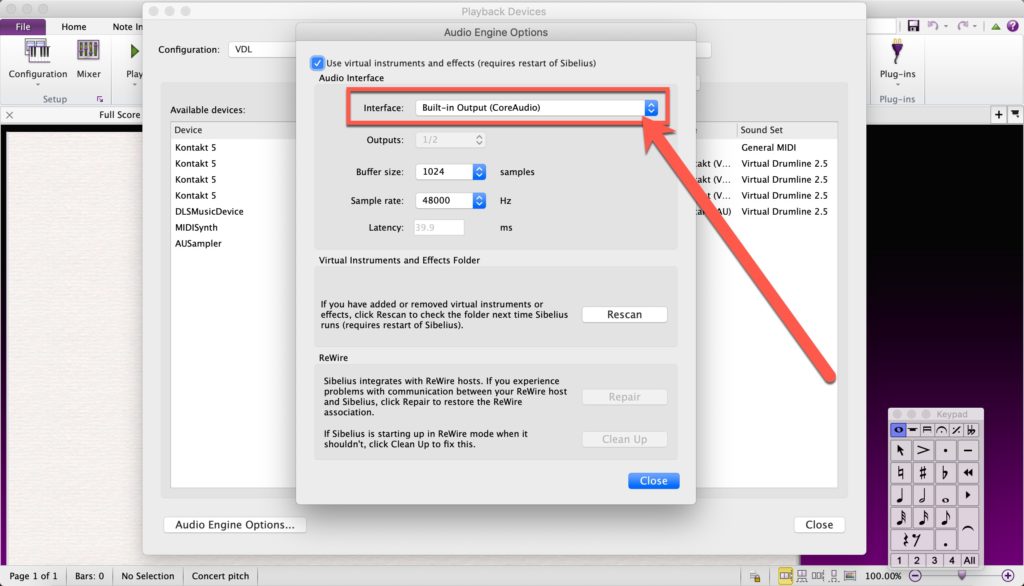
Don’t see your bluetooth headphones on the list?
If you don’t see your AirPods or bluetooth devices on that dropdown list, it means Sibelius can’t find them in your computer’s hardware list.
You have to connect your AirPods or bluetooth headphones to your computer BEFORE you open Sibelius.
You probably just need to quit and restart Sibelius.
See Step 1 above for more details.
Step 6: Select your AirPods or Bluetooth headphones
If you’ve made it this far, you should be able to select your AirPods or Bluetooth headphones from the list.
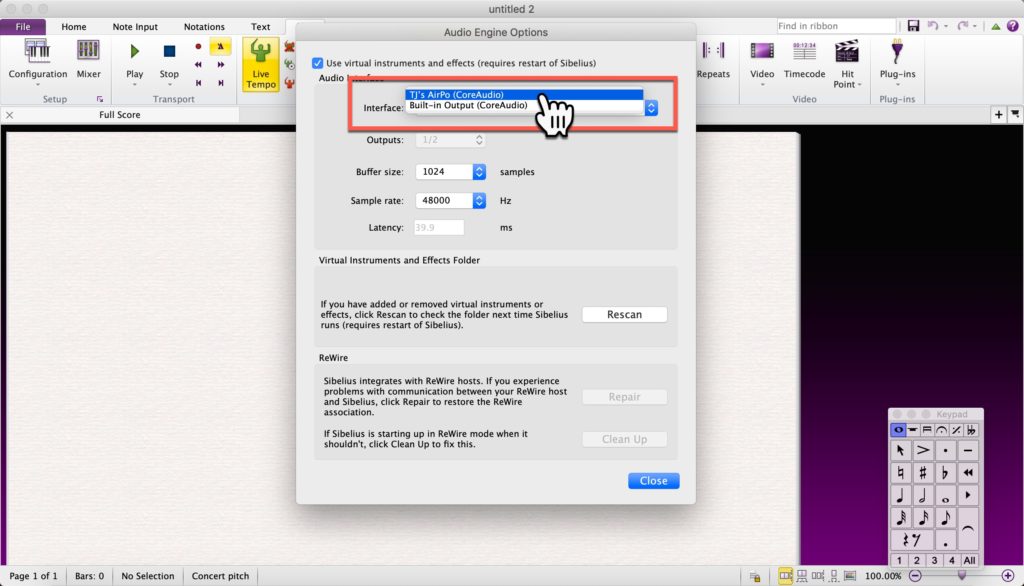
Again, if you don’t see your device, you probably just need to restart Sibelius.
Make sure your headphones are connected/synced to your computer first, otherwise you’ll get stuck here again.
See Step 1 above for more details.
Step 7: Close the Audio Engine Options menu
Hit the Close button. End of step — Home stretch.
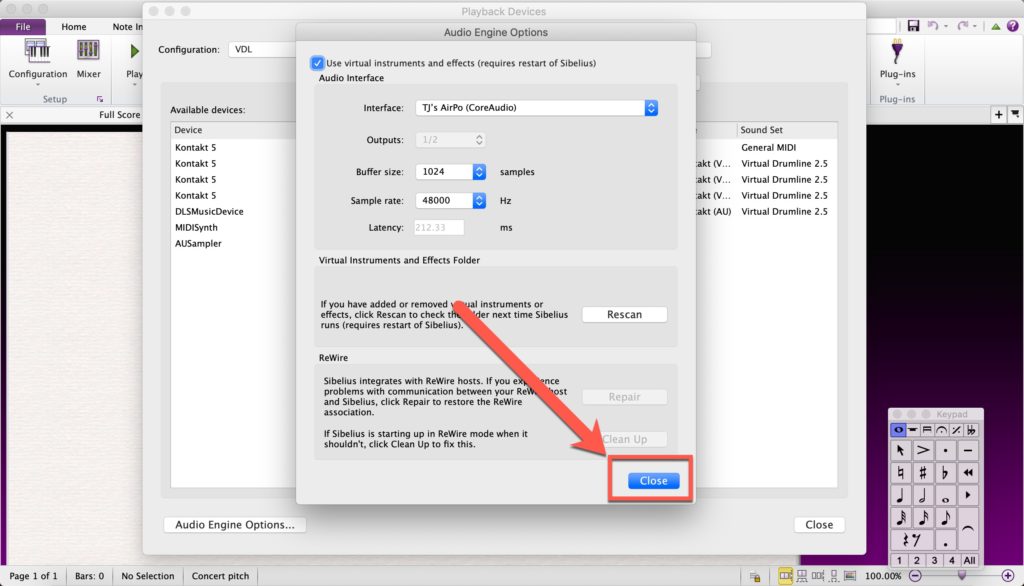
Hit another Close button.
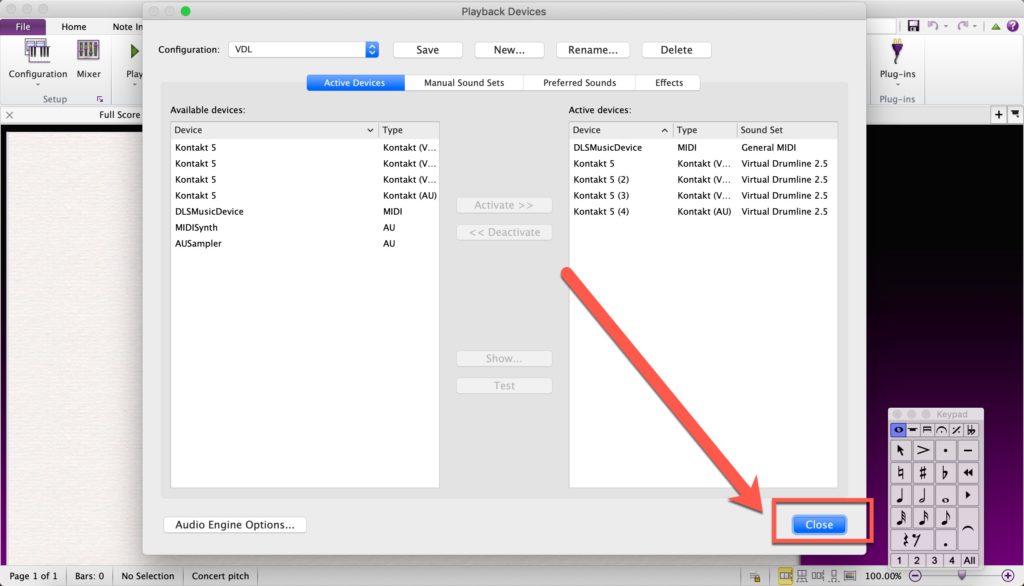
That’s it! You’re done. Happy AirPodding.
Why use AirPods with Sibelius?
Well, for one thing, it’s easier. Anyone who’s been writing, arranging, or mixing music for more than a few minutes knows that standard computer speakers just won’t cut it—like, ever.
And, if we’re being honest, AirPods aren’t really good enough either. But a lot of people own them and want to use them.
We’re actually working on a list of the best headphones to use for arranging music with Sibelius.
But, in the meantime, AirPods are sorta the default.
Do you use Bluetooth headphones with Sibelius?
What about you? What type of Bluetooth headphones do you use with Sibelius? Let us know and we’ll update this post!